If you are using the UKIE drawing template and create cross sections using the default options (_Design and Existing Levels with Offsets band set), the chainage label on the x-sections is not dynamic.
The label used in the band set above is taking the sample line name as it's value. The sample line name does not update if the sample line moves. What you can do to add a dynamic label is delete the part of the band set that is displaying the chainage and then insert a label by editing the section view style instead.
First, select the section view and click on Section View Properties on the ribbon. In the bands tab delete the chainage band, see below:
Next select the section view, right click and select edit section view style. In here on the Graph Title tab we will add a label in the graph view title that reads the section view chainage, see below:
You can edit the position of the label. Also on the Display tab make sure that the Graph Title display is turned on.
Showing posts with label Labels. Show all posts
Showing posts with label Labels. Show all posts
Friday, 28 February 2014
Monday, 22 October 2012
Rotate Survey Point Levels to Align with String
When using the survey tools in Civil 3D there will likely be things that the software (or any software for that matter) appears to not be able to do at first glance. Digging a little deeper usually provides a solution or workaround. One of those cropped up today.
Can you automatically rotate survey point labels to match the orientation of the survey figure? The answer is... well no actually you can't as far as I am aware but there is a decent workaround that gives the same result.
After playing around with survey point settings I concluded that you couldn't rotate the label based on the orientation of the survey figure - you cant reference another object in the label settings. Likewise with the figure labels you couldn't reference the elevation of anything in the definition. Similarly nothing of use in creating a marker point label to label the vertices of the figure. The answer lay in regular line and curve labels which I hadn't thought of using on survey figures before.
Open the Add Line and Curve Labels dialog box as below:
Next create new labels styles for both lines and curves. Set the anchor point for the text component of the label to the start of the line and then in the text contents dialog box set the property to read the 'General Segment Start Z' - see below:
Delete any unnecessary label components. Next add the labels to the desired survey figure and you will have labels that are now rotated with the survey figure.
Location:
N Main St, Naas, Co. Kildare, Ireland
Friday, 16 December 2011
Reference Two Surfaces on one Label
I had a query recently about how to display both proposed and existing surface levels on one label/location and at set intervals along your alignment.
The answer involves creating a label style which consists of reference text. Reference text is a hidden gem and can be very useful in all sorts of situations. Basically it is a component added to a label which reads information from another Civil 3D object and displays that information in the label for the current object.
So in our case we will create an alignment label that is going to reference the level from two different surfaces. The other types of Civil 3D objects that you can reference are alignments, cogo points, parcels and profiles so you can end up getting quite creative with your labels...
To start, select your alignment, right click and select Edit Alignment Labels. Make a copy of one of the existing label styles.
On the layout tab of the dialog box delete the existing components.
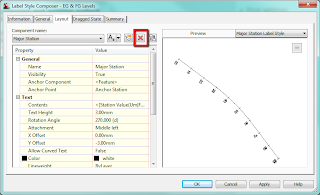
Now add a component as below and select Reference Text.
When asked for Type choose surface and give the component a name of 'EG Levels'.
Edit the text contents by clicking in the cell containing 'Label Text' and change this to reference Surface Elevation as shown below:
Repeat this adding another reference text component calling it FG Levels. In the text properties give this one a Y offset so the labels don't overlap.
Add the label to your alignment and set the increment as required. Now back in your drawing you should see something that looks like this:
The labels have been set up to reference a surface but we haven't told it which surface yet - this is why we see the question marks.
There is a bit of a trick to setting the referenced surfaces. If you click on a label it selects the whole set because that is what we have applied to the alignment - a label set. There is nowhere to set the reference objects in the label properties.
However, if you hold down control and click on a label it allows you to individually select a label and in the properties palette (right click and Properties) we can set the reference objects.
With a label selected click in the cell where it says <none> and move your cursor into the drawing, right click and select the surface from the list - do for both. Your label should now be referencing two surfaces.
To set the surfaces for the entire label set; select the label set, right click and isolate objects. Then hold down control and drag a selection box around all the labels, now in properties palette you can set the surfaces for all labels.
Just as an aside, the initial query I had was how to show proposed levels at the locations where the alignment crosses the existing contours. After much playing around I figured it wasn't possible without some programming but this was a suitable workaround.
The answer involves creating a label style which consists of reference text. Reference text is a hidden gem and can be very useful in all sorts of situations. Basically it is a component added to a label which reads information from another Civil 3D object and displays that information in the label for the current object.
So in our case we will create an alignment label that is going to reference the level from two different surfaces. The other types of Civil 3D objects that you can reference are alignments, cogo points, parcels and profiles so you can end up getting quite creative with your labels...
To start, select your alignment, right click and select Edit Alignment Labels. Make a copy of one of the existing label styles.
On the layout tab of the dialog box delete the existing components.
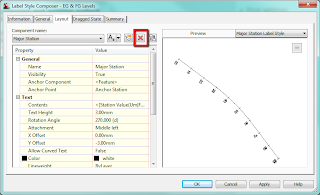
Now add a component as below and select Reference Text.
When asked for Type choose surface and give the component a name of 'EG Levels'.
Edit the text contents by clicking in the cell containing 'Label Text' and change this to reference Surface Elevation as shown below:
Repeat this adding another reference text component calling it FG Levels. In the text properties give this one a Y offset so the labels don't overlap.
Add the label to your alignment and set the increment as required. Now back in your drawing you should see something that looks like this:
The labels have been set up to reference a surface but we haven't told it which surface yet - this is why we see the question marks.
There is a bit of a trick to setting the referenced surfaces. If you click on a label it selects the whole set because that is what we have applied to the alignment - a label set. There is nowhere to set the reference objects in the label properties.
However, if you hold down control and click on a label it allows you to individually select a label and in the properties palette (right click and Properties) we can set the reference objects.
With a label selected click in the cell where it says <none> and move your cursor into the drawing, right click and select the surface from the list - do for both. Your label should now be referencing two surfaces.
To set the surfaces for the entire label set; select the label set, right click and isolate objects. Then hold down control and drag a selection box around all the labels, now in properties palette you can set the surfaces for all labels.
Just as an aside, the initial query I had was how to show proposed levels at the locations where the alignment crosses the existing contours. After much playing around I figured it wasn't possible without some programming but this was a suitable workaround.
Labels:
alignments,
Labels,
Surfaces
Location:
Salthill, Co. Galway, Ireland
Wednesday, 30 November 2011
Adjusting Alignment Chainage and Sample Line Behaviour
What happens if you extend the start of an alignment after you have created sample lines and sections?
Say the alignment at the beginning of the scheme was required to be extended by 20m - the section originally at chainage 0m now is at chainage 20m - this might be a problem particularly if drawings had already been issued with the sections at the original chainages. By default the sample lines and hence the sections are locked to the alignment and will adjust to suit the edited alignment. See screen grabs below.
Alignment original chainage and sample lines
Alignment new chainage and sample lines
You can unlock the sample lines from the alignment which will get around this issue. Select one of the sample lines in plan, right click and select similar, right click again and select properties. You can unlock the sample lines here by setting the value to FALSE.
However, this means that any changes to the alignment horizontal geometry will not be reflected in the sections and so you may still want the sections to be locked to the alignment but hold their original chainage. What we need to do is modify the alignment reference point.
Keep your sections locked to the alignment, extend the alignment start chainage by the desired value. Select the alignment and in alignment properties on the Station Control tab click the button to set the reference point for the alignment making sure that the Station is set to zero and pick the start of the original alignment in your drawing. See below:
Now we have an extended alignment but with sections at the original chainages that are still linked to the alignment should we need to make changes later!
Say the alignment at the beginning of the scheme was required to be extended by 20m - the section originally at chainage 0m now is at chainage 20m - this might be a problem particularly if drawings had already been issued with the sections at the original chainages. By default the sample lines and hence the sections are locked to the alignment and will adjust to suit the edited alignment. See screen grabs below.
Alignment original chainage and sample lines
Alignment new chainage and sample lines
You can unlock the sample lines from the alignment which will get around this issue. Select one of the sample lines in plan, right click and select similar, right click again and select properties. You can unlock the sample lines here by setting the value to FALSE.
However, this means that any changes to the alignment horizontal geometry will not be reflected in the sections and so you may still want the sections to be locked to the alignment but hold their original chainage. What we need to do is modify the alignment reference point.
Keep your sections locked to the alignment, extend the alignment start chainage by the desired value. Select the alignment and in alignment properties on the Station Control tab click the button to set the reference point for the alignment making sure that the Station is set to zero and pick the start of the original alignment in your drawing. See below:
Now we have an extended alignment but with sections at the original chainages that are still linked to the alignment should we need to make changes later!
Labels:
alignments,
Labels
Location:
Salthill, Co. Galway, Ireland
Subscribe to:
Posts (Atom)















